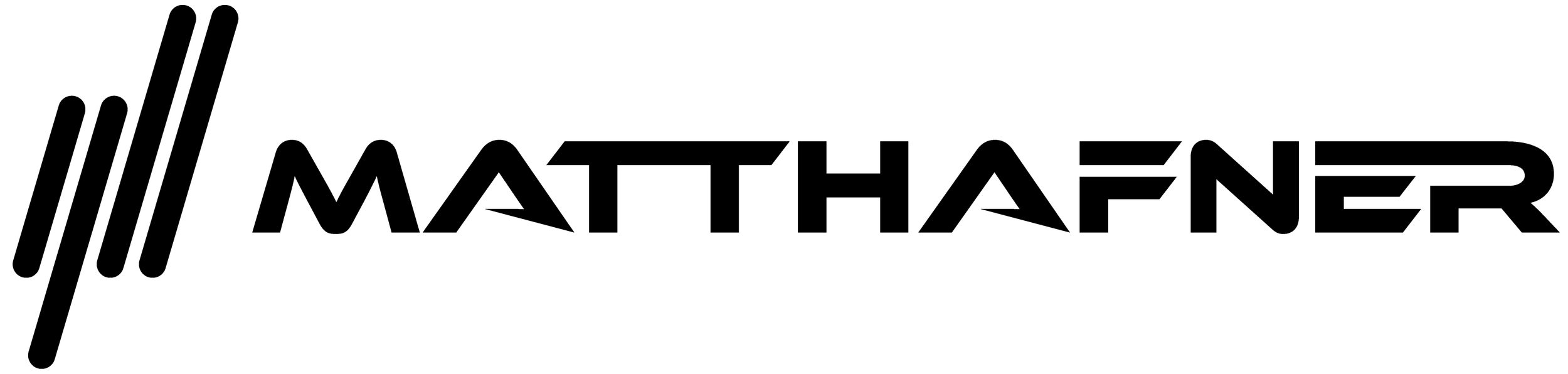Graphs explained
Momentary-Graph
More colors "On" ("View" button)
More colors "Off" ("View" button)
With the "Momentary" graph you can see which channels are more crowded and which are not. The thicker graph (parabola) is the connected network and in case you want to see only the overlapping networks in color, turn off "More colors".
Graph marks explained
Orange: Scale for the signal strength (more about this in my "Wi-Fi basics" tutorial)
Green: Current band viewed
Yellow: Channel numbers (more about this in my "Wi-Fi basics" tutorial)
White: Networks found per channel (this has to be activated on the "View" button)
Buttons explained
Blue: Switch between the 2.4 GHz & 5 GHz band
Brown: Switch between "Momentary" and "Time" graph
Red: "View" button to configure the graphs
Pink: Filters
What does the blue line mean?
In case you see the blue line you are currently connected to a network on the other band you just view. Then the rating is not available because I need a point of reference on the same frequency band. In this example, the connected network is on the 2.4 GHz band and the band is set to 5 GHz.
"View" button (marked in red)
Better channel: Show/Hide a rating star in the graph view if the rating pane is minimized (this setting is only visible when the pane is minimized to prevent accidental changes)
Fade graphs: Enable/Disable the fading out of graphs
More colors: If disabled, only the overlapping networks are colored so you can make them out easier.
Network count: Show/Hide the networks counter
SSID, BSSID, None: Choose what should be above the graphs. If chosen "None", the Wi-Fi symbol will be shown above the connected network
Channel frequencies: Show/Hide the channel info next to the rating (in the rating pane). The API's to detect the channel bandwidth are still missing in Windows 10/11 UWP apps (Microsoft has to add these to the platform).
Time-Graph
More colors "On" ("View" button)
More colors "Off" ("View" button)
With the "Time" graph you can see the change of signal strength of all networks over time. The time tells you for how long you see the graph data on the screen. The thicker graph is the connected network and in case you want to see only the overlapping networks in color, turn off "More colors".
No networks found
More about this in my "Error messages explained" tutorial.